The WordPress single event options allow you to modify the single event design. The single event is where customers view all the important information regarding your event. They can view information such as the event date and time, event address, event fees, etc. etc.
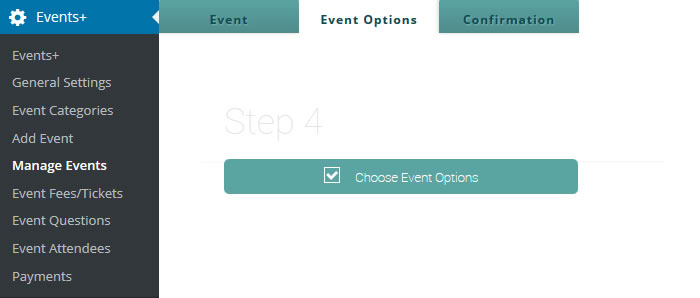
WordPress Single Event Main Options
Show Registration Button: With this option you can choose whether to display the registration button or not. If you choose not to display the button, the registration form will display automatically. If you choose Yes, the registration button will appear and users will have to click on the button in order to see the registration form.
Will you accept checks or cash for this event? Click Yes if you want to receive payment once attendees arrive at your event. Choose No if you want them to pay online instead.
Are you using external registration? If you want attendees to register for your event outside your website than choose Yes. You will have the option to add the URL of external registration below.
External Registration URL: If you chose Yes in the option above, type the url where attendees will be sent to for registration to your event.
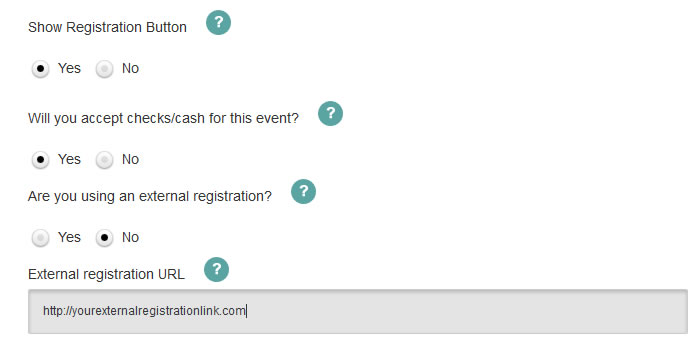
Registration Fields and Terms & Condition Options
Do you wish to disable registration for this event? This option is for when you want to disable registrations all together. If you want to only display the event without having attendees register than choose Yes for this option.
Default registration information: Here you can choose which default fields you want your customers to fill out during registration. Keep in mind that name and email are manadatory for registration, any other fields are optional.
Do you want to display terms and conditions? Choose if you would like to display the terms and conditions of your event.
Do you want to force terms and conditions? If you chose Yes to the above question, you will have the option to force customers to accept your terms and conditions in order to proceed with registration.
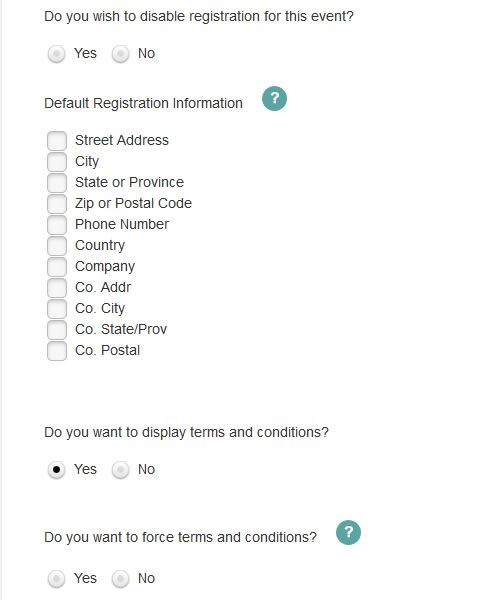
More info, Countdown Timer, and Images Options
More info URL: In this field you will be able to add the URL to an external page that has more information about your event. Once you type the URL, a button will automatically appear next to the registration button at the bottom.
Would you like to display the countdown timer? Choose if you want to display the countdown timer for your attendees or not.
Thumbnail image URL: Upload the thumbnail image for your event. This is the thumbnail image that appears in the events list, events widget, event calendar tooltip, and also in the events grid element of the plugin. For the best view, its recommended that the image is at least 300px by 300px.
Header image URL: Upload the header image for your single event. This is the large image that appears on the top of your wordpress single event information. For the best view it is recommended that the image be at least 700px wide but the larger the image, the better. The plugin will automatically resize the image to fit the container.

Finally, for best appearance it is recommended that you upload both a header and a thumbnail image. If you have additional questions you are welcome to create a support ticket or search our knowledgebase for more information. Cheers 🙂
