Choosing your WordPress Event date and time is really easy. Additionally, you can create recurring events as well. In the section below you will learn how to set it all up.
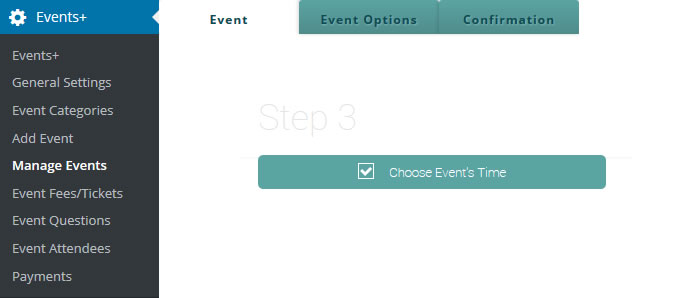
WordPress Event Date and Time
First of all, start by choosing the start and end date of your event. Also, choose the start time and end time of your event as seen below:

WordPress Recurring Events
Recurring events are used when you want an event to repeat every week or every month. Here’s a quick tutorial on how to setup recurring events:
Recurring event or not? Once you choose Yes, the end date option is automatically removed as seen below:

Will this event run indefinately? In this option you can choose if you want the event to run indefinately or not. If you choose No, the end date option will appear automatically.
Recurrence Period: This option allows you to choose if you want the event to run on a Weekly, Monthly, or Yearly cycle.
Repeat Number of Times: This is the amount of times you want the event to repeat within the recurrence period chosen. For example, if you chose Monthly as your recurrence period, how many times do you want the event to repeat within that month?
Gaps per repeat: This is the amount of gaps you want between each event within the recurrence period chosen. For example, if you chose the recurrence period to be weekly, and you chose the number of repeat times to 7 (daily), and you choose the gap per repeat to 1, it will automatically create an event for every other day. One day yes, one day no.
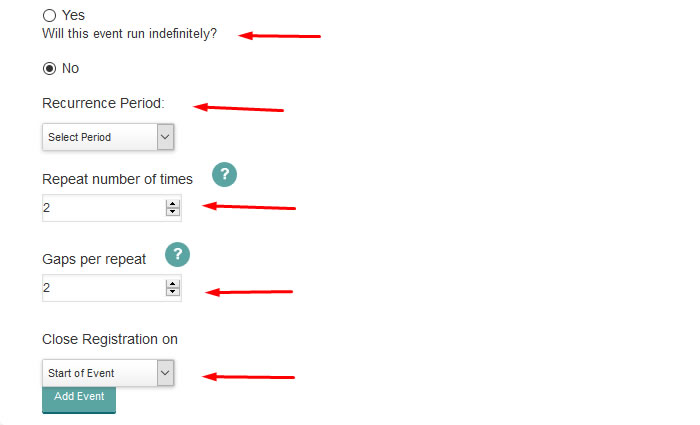
If you still don’t know how to setup recurring events, you are welcome to create a support ticket and our developers will assist you in a timely manner. Cheers 🙂
