
Setting up your WordPress events calendar is much easier than you think. In this section of our plugin you will be able to setup date and time format, colors, and much more. Furthermore, I will show you what each option represents and how it will affect your calendar’s design.
WordPress Events Calendar Setup
Events Calendar Time Format
Choose if you would like to display the time format as AM – PM or as a 24 hour format.

Events Calendar Date Format
In the next section you can choose the date format starting with the day or the month.

Display amount of seats available
The following option allows you to display the amount of seats remaining for any event in both the calendar and the events list.


Events Calendar start day of the week
This option is quite simple, just choose if you would like your week to start on a Sunday or a Monday.

Display Category Colors in Calendar
This option allows you to choose whether you would like to display category colors in the calendar or not. Consequently, the colors will appear at the bottom of the calendar as seen below.


Events Calendar date selector options

Do you want to use the date selector? The date selector is the top part of the calendar where you can choose the month and year to filter events in the calendar.
Do you want to show tooltip? The tooltip is the small window that pops up when you hover over an event in the calendar.
Calendar date selector background color Here you can choose the background color of the event selector so you can match the calendar to your theme or brand colors.
Selector text color If you choose a dark color for your background, be sure to choose a white color for the text.
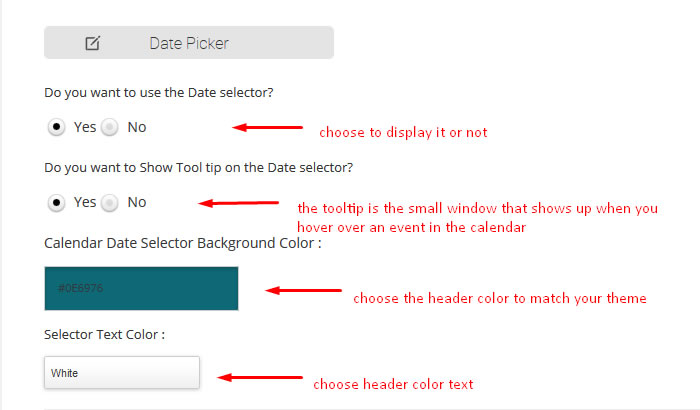
Events Calendar Header Options
Calendar day header background color you can further modify the events calendar by choosing the color for the calendar header. That is the section below the date selector.
Header text color Again, if you choose a dark color for your header make sure you choose white text so that it contrasts nicely.
Current day color The current day color stands out from the rest by letting the customer know which one is the current day in the calendar.
Current day text color this is the color of the text that will display inside the current day section of the calendar.
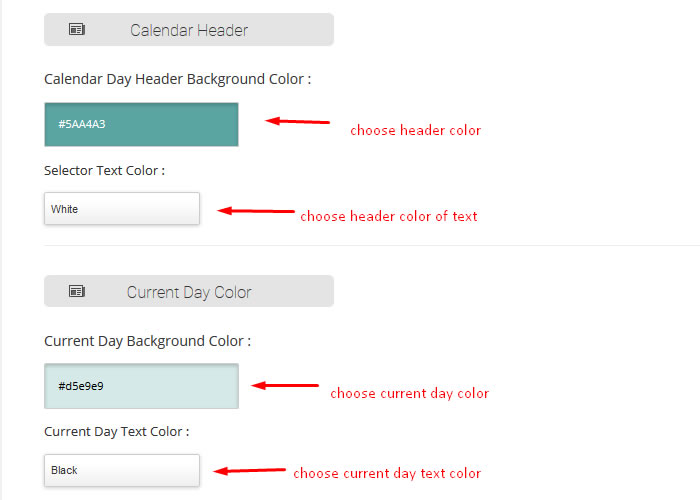
This is it for the calendar section options of General Settings. If you have further questions or need some assistance, be sure to check out more articles in our knowledge base.
